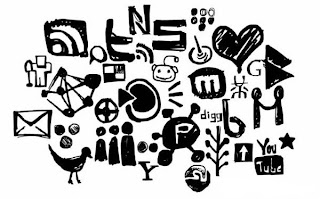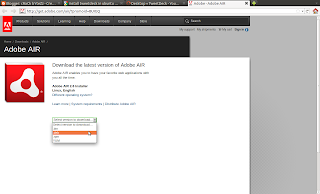Facebook now provides a feature to download all the information that you have put on your account so far. This is a copy of all the personal information you've shared on Facebook. Many of the photos might not be there in your local harddisk. So this will help you to download all the informations that you shared, and someone tagged you. Also incase your account is blocked by any reasons it isn't possible to take back all the data at that instant. So better is to download your informations frequently so that you can avoid loosing your favourites...
When you download the information you get following list of information that you have shared on Facebook.
- Your profile information (e.g., your contact information, interests, groups)
- Wall posts and content that you and your friends have posted to your profile
- Photos and videos that you have uploaded to your account
- Your friend list
- Notes you have created
- Events to which you have RSVP’d
- Your sent and received messages
- Any comments that you and your friends have made on your Wall posts, photos, and other profile content
At present it is not possible to select particular items from the above list, entire information will be completely downloaded.
Steps to download the facebook information
Select Account > Account Settings . Navigate to the bottom of the page and click on the link labelled as learn more corresponding to Download your Information . Check the figure below.
You will be redirected to another page where it asks for your facebook password. Press the continue button after providing the password information to move on to the next page.
Click on the Download Now button to begin the download.
Click on the Download Now button to begin the download.
After downloading you will get a zip file. Extract it in some directory and click on the index.html to view the contents.








 !!! So when the squid program analyses the packets, it can not find any traces of the facebook in the source/destination address feilds of the ip packets. I am not going to the advanced details of http tunneling, another post is on its way...
!!! So when the squid program analyses the packets, it can not find any traces of the facebook in the source/destination address feilds of the ip packets. I am not going to the advanced details of http tunneling, another post is on its way...