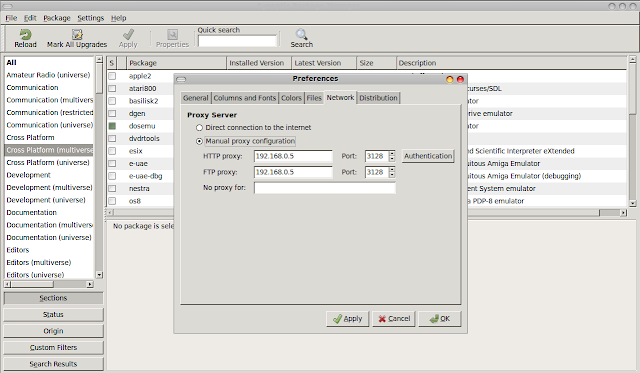The Debian Squeeze DVD contains many application level packages which are not installed during the base operating system installation. Only core packages are installed during the basic Debian Operating system installation. For example the DVD is loaded with the graphical display managers such as Gnome, KDE and XFCE, but during the installation you can select only one among them. There are a lot more stuff in the dvd, such as vlc media player, phpmyadmin, mysql etc. Here I am sharing how i used these Debian squeeze DVD as a repository to install those packages.
Take the terminal and type the following
This will add your DVD to the repositories list.
For those who are using the pendrive as the installation media, pendrive should be mounted on the /media/cdrom directory. This can be done in two steps.
#1. Plug in the USB pendrive, then the new block device will be added under the /dev directory. We have to find this block device location for mounting and using the device. Use the following command to detect the block device's filename (selected in the image).
#2. Mount the block device into /media/cdrom.
#3. Add the cdrom to the software repository list, as described earlier in the case of the DVD.
Adding the dvd to the repository
--------------------------------------------------
$ sudo apt-cdrom add
This will add your DVD to the repositories list.
For those who are using the pendrive as the installation media, pendrive should be mounted on the /media/cdrom directory. This can be done in two steps.
#1. Plug in the USB pendrive, then the new block device will be added under the /dev directory. We have to find this block device location for mounting and using the device. Use the following command to detect the block device's filename (selected in the image).
$ sudo fdisk -l
#2. Mount the block device into /media/cdrom.
$ sudo mount /dev/sdb1 /media/cdrom/
#3. Add the cdrom to the software repository list, as described earlier in the case of the DVD.
$ sudo apt-cdrom add
Installing Packages
-------------------------------------
Now install the packages using the apt package manager. Check the sample below :-
$ sudo apt-get install vlc
Thatz up...This trick will work for Ubuntu also...