How to install java runtime environment in Ubuntu
NetBeans IDE is an open-source, fast and feature full tool for developing Java software. It runs on any operating system where a Java Virtual Machine is available. NetBeans helps to develop java applications and projects with ease and good user friendly environment. Here is the right mechanism to install NetBeans IDE in Ubuntu. You should have to install a Java Virtual Machine in the computer before installing NetBeans.
Install Java Runtime Environment in Ubuntu 10.04
1.Open the terminal and add the following repository
$ sudo add-apt-repository "deb http://archive.canonical.com/ lucid partner"
2. Update the apt:
$ sudo apt-get update
3. Now install Sun Java packages using command:
$ sudo apt-get install sun-java6-jre sun-java6-plugin sun-java6-fonts
Install NetBeans IDE 6.9.1 in Ubuntu 10.04
Download the latest version of the NetBeans IDE binaries from the link here. The versions available from synaptic or apt-get is usually out-of-date from the version available directly from NetBeans. So the best way to get the latest version is to download the binaries directly from the NetBeans website and execute it in your machine.
>< Download the binary corresponding to Java SE.
>< After the download is complete, take the terminal and change to the directory where the file is downloaded, usually that may be in your Downloads folder.
$ cd /home/your_username/Downloads
>< Now install the NetBeans IDE using the shell command as follows. Change the filename with the one corresponding to the file downloaded on to your machine.
$ sudo sh ./netbeans-6.9.1-ml-javase-linux.sh
>< The terminal will initialize the NetBeans installer in Graphical mode after executing the above command. When installation is completed you can start creating your java application by taking the NetBeans IDE from Applications > Programming > NetBeans


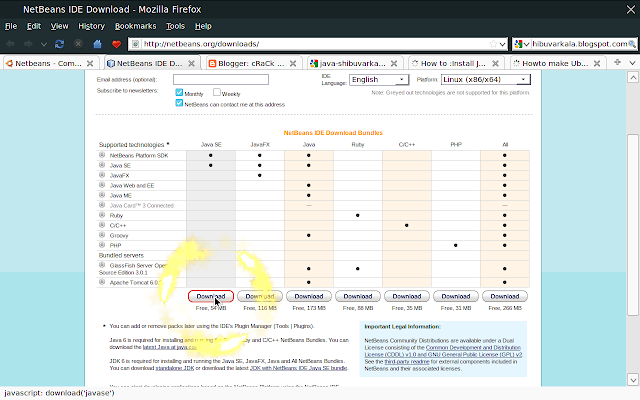










0 comments:
Post a Comment
speak out... itz your time !!!