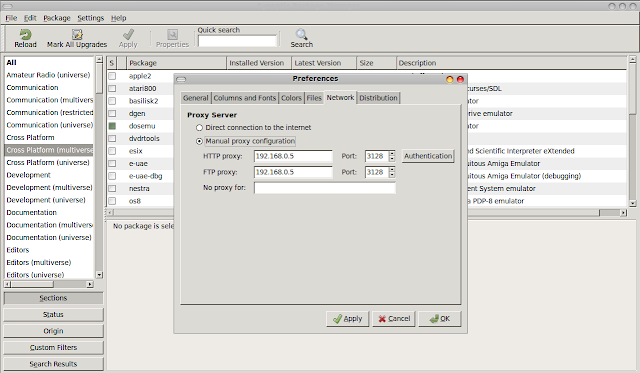I don't know when i have started using gmail. But now, i am wondering why it doesn't makes me bored eventhough i am watching the same appearence and 'looks of gmail' for more than five years. Gmail is something more than the 'appearences' since it provides a secure and fully fledged mechanism to communicate your personal and business affairs. That may be the reason why i haven't googled for something like 'best online email service' for those past years where i experienced the power of Gmail.
Here i am introducing an application named 'Gmail Backup' that helps you to download and back up all your mails from the Gmail inbox to your computer's hard disk. The collection of mails that you backed up can be viewed and read offline with the help of some text editors, browsers or email applications such as thunderbird without going online...
Setup and Installation
Since the Gmail Backup is a python based application you may need some additional python libraries for running the gui. So first install the latest version of wxPython on your ubuntu box with the help of Synaptic package manager or apt. The installation with apt pacakge manager using terminal is given below.
# First import the key into your apt's list of trusted keys (we both hate warnings !! and this is how we remove the warnings about the digital signature)
Since the Gmail Backup is a python based application you may need some additional python libraries for running the gui. So first install the latest version of wxPython on your ubuntu box with the help of Synaptic package manager or apt. The installation with apt pacakge manager using terminal is given below.
# First import the key into your apt's list of trusted keys (we both hate warnings !! and this is how we remove the warnings about the digital signature)
$ curl http://apt.wxwidgets.org/key.asc | sudo apt-key add -
# Add the following lines to your /etc/apt/sources.list file. Change 'natty' to the suitable one if you are using an ubuntu distribution other than Natty narwhal.
#wxWidgets/wxPython repository at apt.wxwidgets.org
deb http://apt.wxwidgets.org/ natty-wx main
deb-src http://apt.wxwidgets.org/ natty-wx main
deb http://apt.wxwidgets.org/ natty-wx main
deb-src http://apt.wxwidgets.org/ natty-wx main
# Run the this command to update your local copy of the packages meta-data.
$ sudo apt-get update
# Now install the wxPython packages using the following commands.
$ sudo apt-get install python-wxgtk2.8 python-wxtools wx2.8-i18n libwxgtk2.8-dev libgtk2.0-dev
The packages libwxgtk2.8-dev and libgtk2.0-dev may need to be installed if a 3rd party application requires wxWidgets when building from source.
# Inorder to access the gmail with such an application you need to enable the IMAP option on the gmail settings. Go to your gmail inbox with your browser. Navigate to the Forwarding and POP/IMAP section on the gmail settings page to enable the IMAP as shown in the figure.
Now download the gmail Backup application from the link here. Extract the zipped file. Using your terminal navigate to the location of the zipped file.
# Use the ls command to list all the files
$ ls -l *.sh
# Run the file named gmail-backup-gui.sh to start the gui interface of the Gmail Backup application shown below.
$ ./gmail-backup-gui.sh
# Enter the required information and press the backup button to start downloading the mails. You can view the mails with the help of a browser/text editor/email application[kmail,mozilla thunderbird]. All the mails are stored in the specified folder seperately as eml files.