Here is how to install one of the coolest partition editor for Ubuntu 14.04 / Debian wheezy / Raspbian
Gparted a GUI based application that helps to work with partitions on your memory devices. It is packed with many features like
- Create partition tables, (e.g., msdos or gpt)
- Create, move, copy, resize, check, label, set new UUID, and delete partitions
- Enable and disable partition flags, (e.g., boot or hidden)
- Attempt
- Create space for new operating systems

GParted works with the following storage devices:
- Hard disk drives (e.g., SATA, IDE, and SCSI)
- Flash memory devices, such as USB memory sticks and Solid State Drives (SSD’s)
- RAID Devices (hardware RAID, motherboard BIOS RAID, and Linux software RAID)
- All sector sizes (e.g., devices with 512, 1024, 2048, 4096 byte sectors and more)
Update your software repository listing using the apt commands from the terminal:
sudo apt-get update
Now install gparted using the below given command
sudo apt-get install gparted
Once the installation is complete, launch gparted using the following command and provide the root credentials
sudo gparted
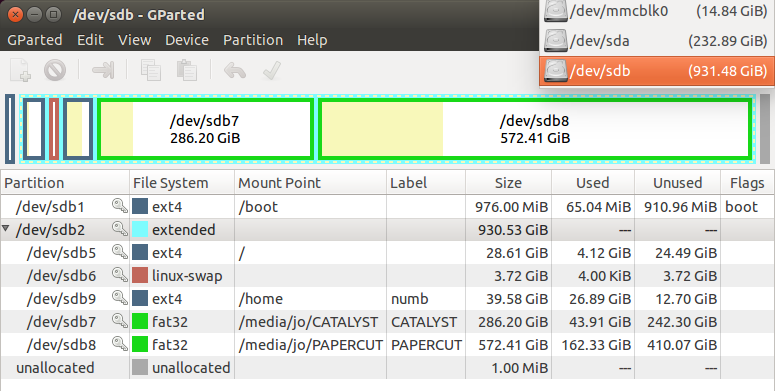












 - literally). The another thing that increased my anticipation was that pi was available for online purcase at lot of sites. And I started getting excited about a pocket cpu that is powered by ARM6 700 Mhz processor with 512MB RAM, 4 USB ports, ethernet port and hdmi out at 4k-5k along with accessories. The plan was to replace the plan of purchasing a vaccum-cleaner ( countless requests from my mother since last months) with the raspberry Pi.
- literally). The another thing that increased my anticipation was that pi was available for online purcase at lot of sites. And I started getting excited about a pocket cpu that is powered by ARM6 700 Mhz processor with 512MB RAM, 4 USB ports, ethernet port and hdmi out at 4k-5k along with accessories. The plan was to replace the plan of purchasing a vaccum-cleaner ( countless requests from my mother since last months) with the raspberry Pi. 













